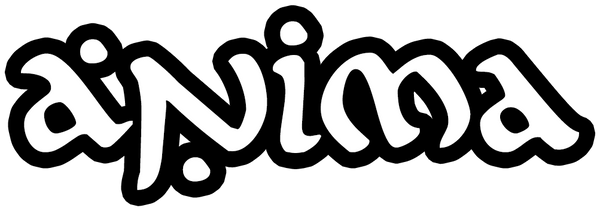Are you looking to create stunning enamel pins that stand out? Whether you're a professional designer or a DIY enthusiast, this comprehensive guide will walk you through the process of designing eye-catching enamel pins using vector software like Adobe Illustrator. Learn how to bring your ideas to life while adhering to manufacturing requirements and color specifications.
Table of Contents
- Understanding Enamel Pin Basics
- Choosing the Right Design Software
- Creating Your Enamel Pin Design
- Color Selection with Pantone Solid Coated
- Separating Cells for Manufacturing
- Finalizing Your Design for Production
- Tips for Successful Enamel Pin Designs
Understanding Enamel Pin Basics
Enamel pins are small, decorative metal badges filled with colored enamel. They come in two main types:
- Soft enamel pins: Textured surface with recessed enamel
- Hard enamel pins: Smooth surface with polished enamel
Understanding these differences is crucial for designing pins that translate well from digital concepts to physical products.
Choosing the Right Design Software
For professional enamel pin design, vector graphics software is essential. Popular options include:
- Adobe Illustrator (industry standard)
- CorelDRAW
- Affinity Designer
- Inkscape (free, open-source alternative)
We'll focus on Adobe Illustrator for this guide, but the principles apply to most vector programs.
Creating Your Enamel Pin Design
Follow these steps to create your enamel pin design in Adobe Illustrator:
- Set up your document:
- Create a new document with dimensions of 3x3 inches (standard pin size)
- Set the color mode to CMYK for accurate color representation
- Sketch your concept:
- Use the Pen Tool or Shape Tools to create your basic shapes
- Aim for bold, simple designs that are easy to read at small sizes
- Refine your artwork:
- Use the Direct Selection Tool to adjust anchor points and curves
- Ensure all lines are at least 0.3mm thick for manufacturing purposes
- Add details:
- Incorporate text or intricate elements, keeping in mind the minimum size requirements
- Use the Pathfinder panel to combine or separate shapes as needed
Color Selection with Pantone Solid Coated
Choosing the right colors is crucial for enamel pin design. Follow these guidelines:
- Use the Pantone Solid Coated color book in Illustrator:
- Window > Swatches > Swatch Libraries > Color Books > PANTONE+ Solid Coated
- Select colors that complement your design:
- Limit your palette to 3-5 colors for a cohesive look
- Consider color psychology to evoke the right emotions
- Apply colors to your design:
- Use the Eyedropper Tool to pick colors from the Pantone palette
- Apply colors to your shapes using the Fill option in the Tools panel
Separating Cells for Manufacturing
Proper cell separation is critical for successful enamel pin production:
- Create outlines:
- Select all text and go to Type > Create Outlines
- This ensures fonts display correctly during manufacturing
- Separate overlapping shapes:
- Use the Pathfinder panel to divide overlapping elements
- Ensure each color area is a separate, closed shape
- Add metal lines:
- Create thin lines (0.3mm-0.5mm) between color areas
- These represent the metal borders that separate enamel colors
Finalizing Your Design for Production
Prepare your design for manufacturing with these steps:
- Check for gaps and overlaps:
- Use the Outline View (View > Outline) to spot any issues
- Fix any gaps or overlapping shapes to ensure clean production
- Create a black and white version:
- Duplicate your design and convert all colors to black
- This helps manufacturers understand the pin's structure
- Export your files:
- Save your colored design as an AI or EPS file
- Export the black and white version as a high-resolution PNG
Tips for Successful Enamel Pin Designs
- Keep it simple: Avoid overly complex designs that may not translate well to small pins
- Consider the pin's size: Ensure all elements are visible at the actual pin size
- Use contrasting colors: This helps your design pop and improves legibility
- Think about the pin's backing: Design with different backing options in mind (butterfly clutch, rubber backing, etc.)
- Test your design: Print a mockup at actual size to ensure all elements are clear and readable
By following this guide, you'll be well-equipped to create stunning enamel pin designs that are both visually appealing and production-ready. Remember to always communicate closely with your manufacturer to ensure your design meets their specific requirements.
Happy designing!